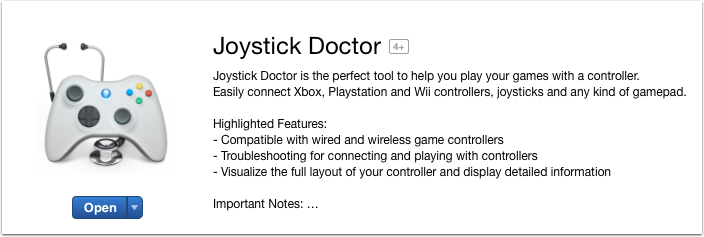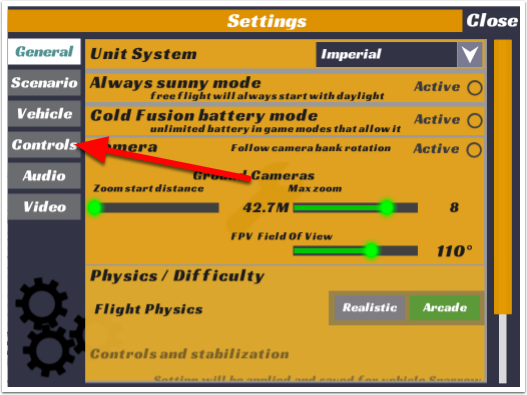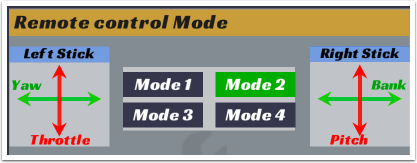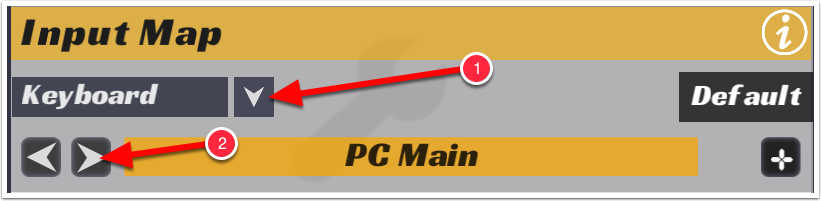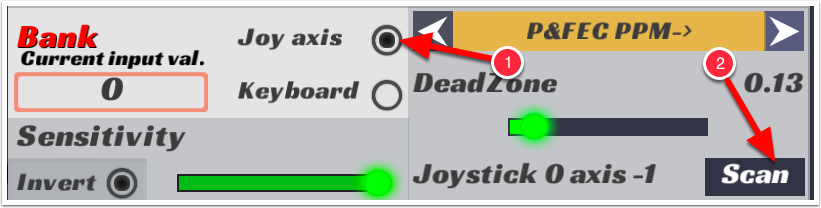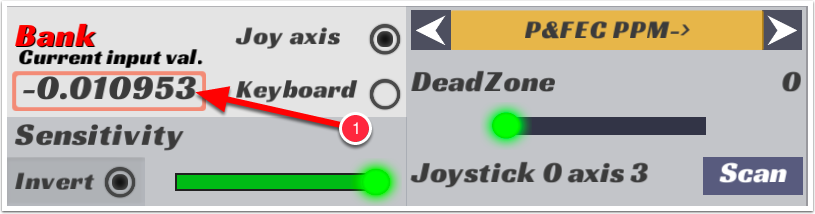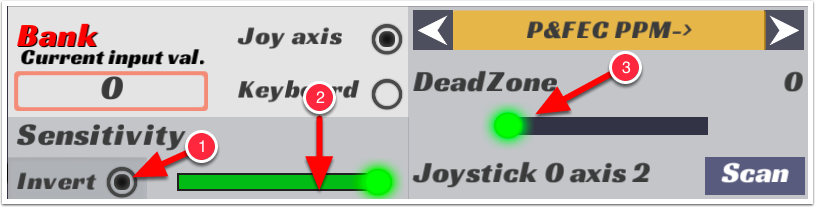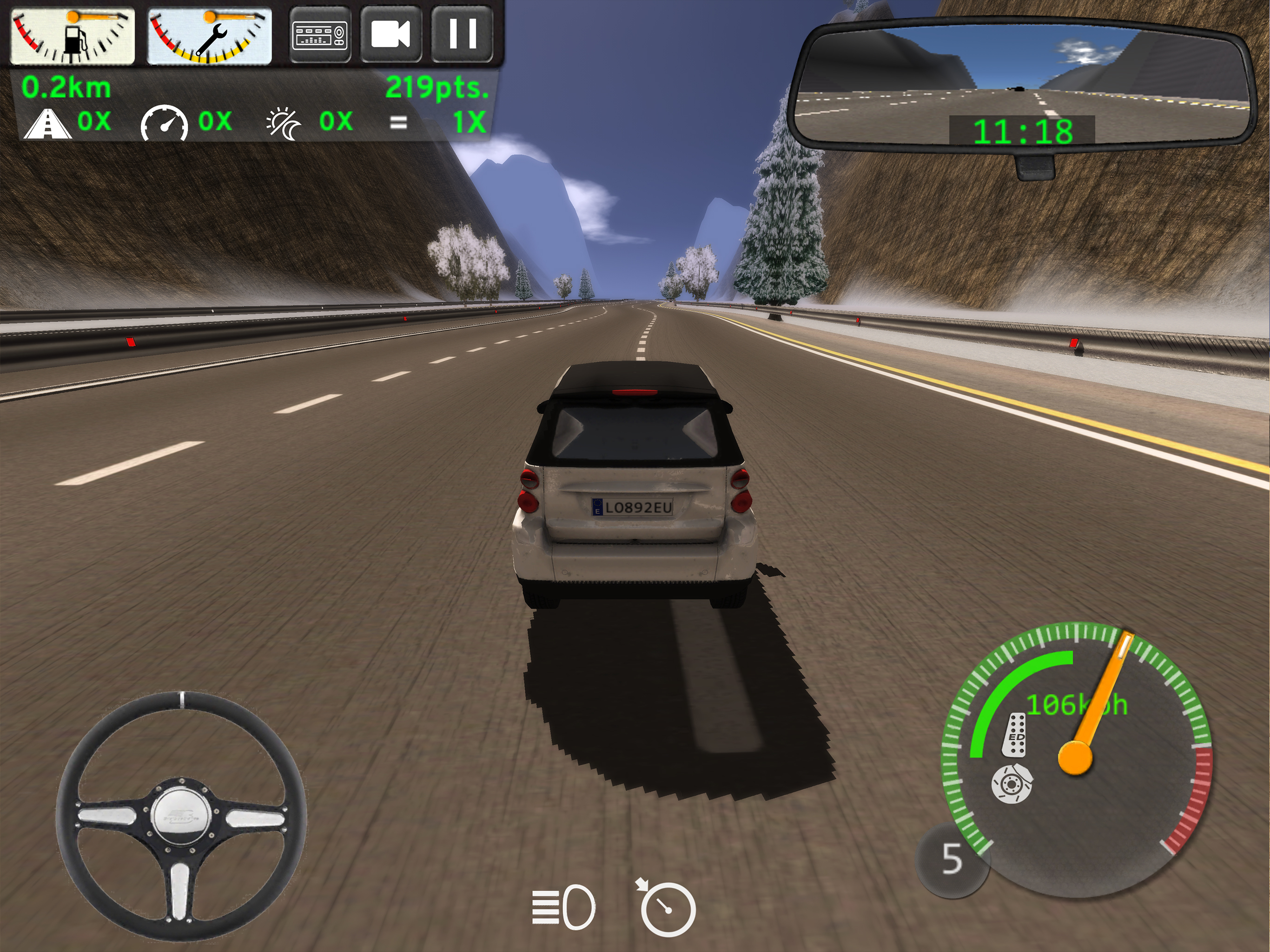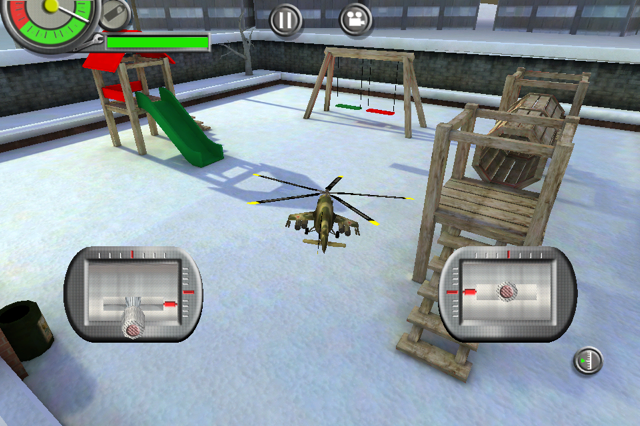Getting your USB joystick running with RCPlane3 on a Mac
If you run into any trouble, there is a free utility on the Mac App store called Joystick Doctor. This program will allow you to confirm the Mac sees and can properly communicate with your Joystick.
When you are about to start any game on RCPlane, select the settings icon near the bottom of the screen
From the settings screen select Controls to go to the flight control settings
Control Mode
The top part of the controls screen shows the control mode. People often configure their RC Controllers in different ways such that the sticks do not always perform the same way. Choose a mode that has the sticks controlling the operations as you would like. The throttle is the amount of thrust. The yaw is the rudder input that pushes the nose of the aircraft left or right. Pitch moves the nose of the aircraft up and down. Bank tips the aircraft left and right (like a barrel roll).
Configure the main settings
1 – Set the main control type dropdown to Joystick
2- Set the controller selector to xBox 360 Mac
Setting each function
For each operation you wish to control with a joystick, first make sure to select the type as Jox axis (1). Make sure both sticks are centered then click the Scan button (2). Move the stick that you want to control this function in the direction that you would like to control it THROUGH THE FULL RANGE. For example, in mode 2, I want the left stick up and down to control the throttle. After I click scan, I move the left stick all the way up and all the way down.
Verifying operation
After you have set the operation, you should see the input value box (1) changing as you move the selected stick in the correct axis. If this is NOT happening, go back and repeat the last step.
Continue for all other controls
Repeat the above steps for all the other functions you wish to control with the joystick. A couple other quick notes.
Invert (1) reverses the direction of control of the stick.
Sensitivity (2) controls how “twitchy” and responsive the controls feel. This allows you to slow down the control (helpful to reduce snap rolls on small planes)
Dead Zone (3) allows you to have a region of stick movement that does not cause control changes. This is useful for some joysticks that have inconsistent centered values. This is particularly noticible with small planes. A symptom would be that the plane randomly seems to roll left or right when you release the bank input instead of just holding its orientation.